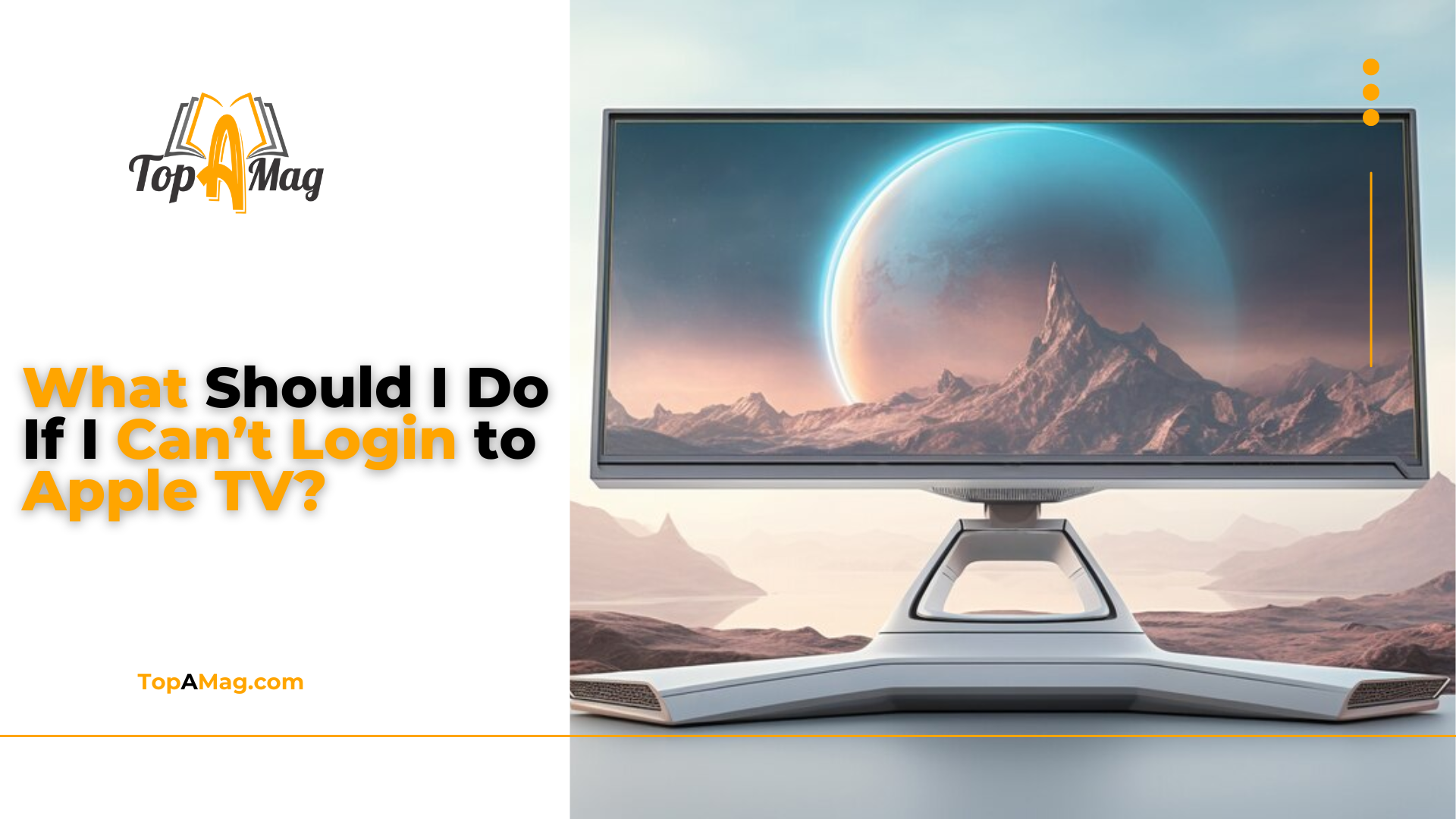It is quite annoying to be facing issues when signing into your Apple TV, especially when you’re ready to unwind and watch a movie. Here are some of the things that could stop you from signing in to your Apple TV account, ranging from network problems to problems with your Apple ID. Luckily, there are lots of measures that one must implement to fix such problems. Let’s explore these solutions in detail so that you would be able to find the ultimate way to get back to your streaming unbothered.
Key Takeaways:
- Make sure that you are connected to the internet and the connection is fast.
- Check and change your Apple ID and password if required.
- Ensure that the software used in the Apple TV is up to date to enhance compatibility.
- Try restarting the Apple TV, and ensure that the date and time settings are correct.
- If all the above does not solve the problem, then get in touch with Apple Support for any help.
I. Check Your Internet Connection
Every Apple TV needs a stable internet connection to work correctly, which is a must nowadays. Your device requires a steady network connection to send/receive information to/from Apple servers. Here are the steps to ensure your connection is stable:
- Restart Your Router: Sometimes, rebooting is all it takes to fix connectivity challenges; try removing the router’s power source and plugging it back in after a few minutes. Simply turn off a router by switching off the power supply then turn it back on after 10 seconds. Give it a few minutes, it should reconnect to the internet.
- Check Wi-Fi Signal Strength: Make sure that your Apple TV can connect with your Wi-Fi router to avoid connection issues. It is important to note that a weak signal can lead to login problems. You might try to change the location of your Apple TV closer to your router.
- Try an Ethernet Connection: It is recommended that if possible the Apple TV should be connected to the router directly using an Ethernet cable. This can be beneficial as compared to Wi-Fi as it will be more stable and faster than a wireless connection.
II. Verify Your Apple ID and Password
Apple TV and all the other Apple services are linked to Your Apple ID account information. If you are unable to log into the LMS this could be due to a problem with the account details entered. Here’s how to verify and reset your Apple ID and password:
- Reset Your Apple ID Password:
- Go to the Apple ID home page.
- On the login screen, tap on the “Forgot Apple ID or password?” link.
- On the login page, click on the forgot password link and follow the prompts to create a new password. Sometimes you have to enter security questions or get the verification mail.
- Enable Two-Factor Authentication:
- Check that the ‘two-factor authentication’ option is turned on for your account. This has the added benefit to the security and might solve some login problems.
- You should use another device other than the one infected to receive the OTP for logging in.
- Ensure Correct Apple ID: Make sure you use the correct Apple ID to double-check it. Now and then, users can run into logging issues because they employ an older or wrong Apple ID.
III. Check for Apple TV Software Update
Old applications also have a negative impact when it comes to signing in because of compatibility issues. Make sure your Apple TV is running the latest version of tvOS:
- Go to Settings: Go to settings, then system, and finally software updates.
- Select Update Software: Check if any new version is available, get the update, and apply it. Maintaining the updated version of the software will prove to be beneficial to the user as it will contain the security updates and other latest keys.
IV. Restart Your Apple TV
Among the solutions for different disorders, one of the most effective is to restart. It can solve login difficulties. Restarting your device can clear temporary glitches and refresh the system:
Go to Settings: Go to Settings and then to the System and then click on Restart.
Unplug and Replug: If you cannot access the menu settings, simply unplug your Apple TV from the power source, wait for 10 seconds, then plug it back in.
V. Check Apple’s System Status
Often the issue may be unrelated to the iPhone and may be with Apple’s server. Here’s how to check if Apple’s services are experiencing issues:
- Visit Apple’s System Status Page: It is also important to verify if there is any problem or outage related to the Apple TV service being offered. This page will display the availability of Apple services and potential disruptions.
- Wait for Resolution: If there is an issue with Apple, you just have to wait for them to fix it on their own. Apple usually deals with these problems efficiently.
VI. Log Out and Log Back In
Signing out of your Apple ID and then signing back in can refresh your connection and resolve login issues:
Go to Settings: Go to the Settings menu and select Accounts.
Select Your Account: Select your Apple ID and then click on Sign out.
Sign In Again: To sign back in, type in your Apple ID and password. This process may help to solve small problems associated with account authentication.
VII. Ensure that date and time settings are accurate
The problem with the wrong date and time settings is that it affects the authentication process and thus results in login problems. Here’s how to ensure your date and time settings are correct:
Go to Settings: Go to Settings then General and then Date & Time.
Set Automatically: Make sure that the option that says ‘Set automatically’ is on. This will update the date and time on your Apple TV with the data provided by Apple.
VIII. How To Factory Reset Apple TV
If none of the methods above helps, you can try to reset your Apple TV to its factory settings. This will erase all data and settings, so ensure you have backed up any important information:
- Go to Settings: Go to Settings > System > Reset.
- Select Reset: Select either “Reset” or “Reset & Update” to erase and restore the Apple TV. This process will bring your device back to the factory settings.
IX. Contact Apple Support
That means you should try the instructions provided above if none of them work, yet you still cannot log in to your account, you might consider contacting Apple Support. Apple’s support team can provide further assistance and help resolve more complex issues:
- Visit the Support Page: Get to the main Apple Support site.
- Get Help: Select Apple TV and proceed to navigate for assistance. The help you might receive can be more beneficial if you describe your issue as specifically and in detail as possible.
X. Use Another Device
In the meantime, try to reach Apple TV on another device temporarily until the problem is fixed. This can help determine if the issue is specific to your Apple TV:
- Use the Same Wi-Fi or Cellular Connection: Make sure that the other device is also connected to the same network.
- Test the Login: Try if you can use the app on another device like an iPhone, iPad, or Mac. If it works on another device, the problem could be with the Apple TV that you are using.
XI. Clear Cache and Data
Clearing cache and data can sometimes resolve login issues by removing corrupted files or settings. You can Do it by following the below Steps:
- Go to Settings: Go to Settings -> General -> Manage Storage.
- Clear Cache: Choose Apple TV and then clear its cache and data. This will help in deleting temporary files which can cause problems with the computer.
XII. Check for App Updates
Ensuring the Apple TV app is up-to-date can resolve compatibility issues:
Go to the App Store: Go to settings and then open the App Store on your Apple TV.
Check for Updates: Check whether there are any updates for the Apple TV app available and if yes, update it. New updates can contain patches for certain problems as well.
XIII. Open with a Different Apple ID
If everything else is not working, then try using a different Apple ID. This can help determine if the issue is with your account:
Create a New Apple ID: If you do not have another Apple ID, you will need to create one.
Sign In: Try logging in with the new Apple ID and check if the problem is still there. This can assist in figuring out if the problem lies with your Apple ID or the Apple TV device.
Additional Tips
Restart Other Devices: Surprisingly, rebooting your router, modem, and even your TV can do the job at times.
Disable VPNs and Proxies: If you’re using a VPN or proxy, try turning it off as these can sometimes cause problems with connection.
Check for Interference: A wide range of other electronic devices can influence the Wi-Fi signals. Check no other devices are interfering with your Apple TV nearby.
Frequently Asked Questions (FAQs)
Why can’t I use my Apple ID to log in to Apple TV?
As to why you are unable to log in with your Apple ID, there might be many different explanations. Maybe the issue is in the wrong data that is input in the credential part or there may be some problem with the network or maybe the new software of the Apple TV. Reset your Apple ID password, check your internet connection and software update your Apple TV.
What should I do to change the password for my Apple ID?
To reset your Apple ID password, go to the Apple ID account page and click on ‘Forgot Apple ID or password?’ Click next and then you may be asked some security questions or a verification email will be sent to reset your password.
What can I do if two-factor authentication is not working?
If two-factor authentication is not effective, check if the device you are using to receive the verification code is secure. In the case you need to modify or delete the two-factor authentication settings, this can also be done on the Apple ID account page or by contacting the service through the Apple Support line.
How do I upgrade my Apple TV software?
For general methods on how to update your Apple TV software follow these steps; go to Settings select System, then select Software Updates, and select Update Software, if there is an update available for download it will start downloading. Updating your software means you are likely to avoid any flaws that may be recently introduced in your applications.
Is it possible to hook up Apple TV on multiple devices?
Yes, you can use Apple TV on multiple devices just as long as those devices are linked to the same Apple ID. This enables you to view your content on gadgets such as iPhones, iPads, Macs, and other Apple TV devices.
Conclusion:
It can be annoying when one is faced with login issues on Apple TV but that can be solved through the above-discussed procedures. The issues are principally resolved by guaranteeing that you have stability in your internet connection, checking and confirming your Apple ID and password, making sure that your software is updated, and employing basic solutions such as rebooting your device.
If you don’t find your issue above resolved, seek the help of Apple Support. Keep in mind, that there may be something that is taking much time, so if you stay calm and go step by step, you will be able to watch your favorite shows, movies, and reviews of your favorite song on Apple TV. without additional problems. By following the outlined guide, one will be able to effectively and confidently handle the login difficulties to get to the stream.