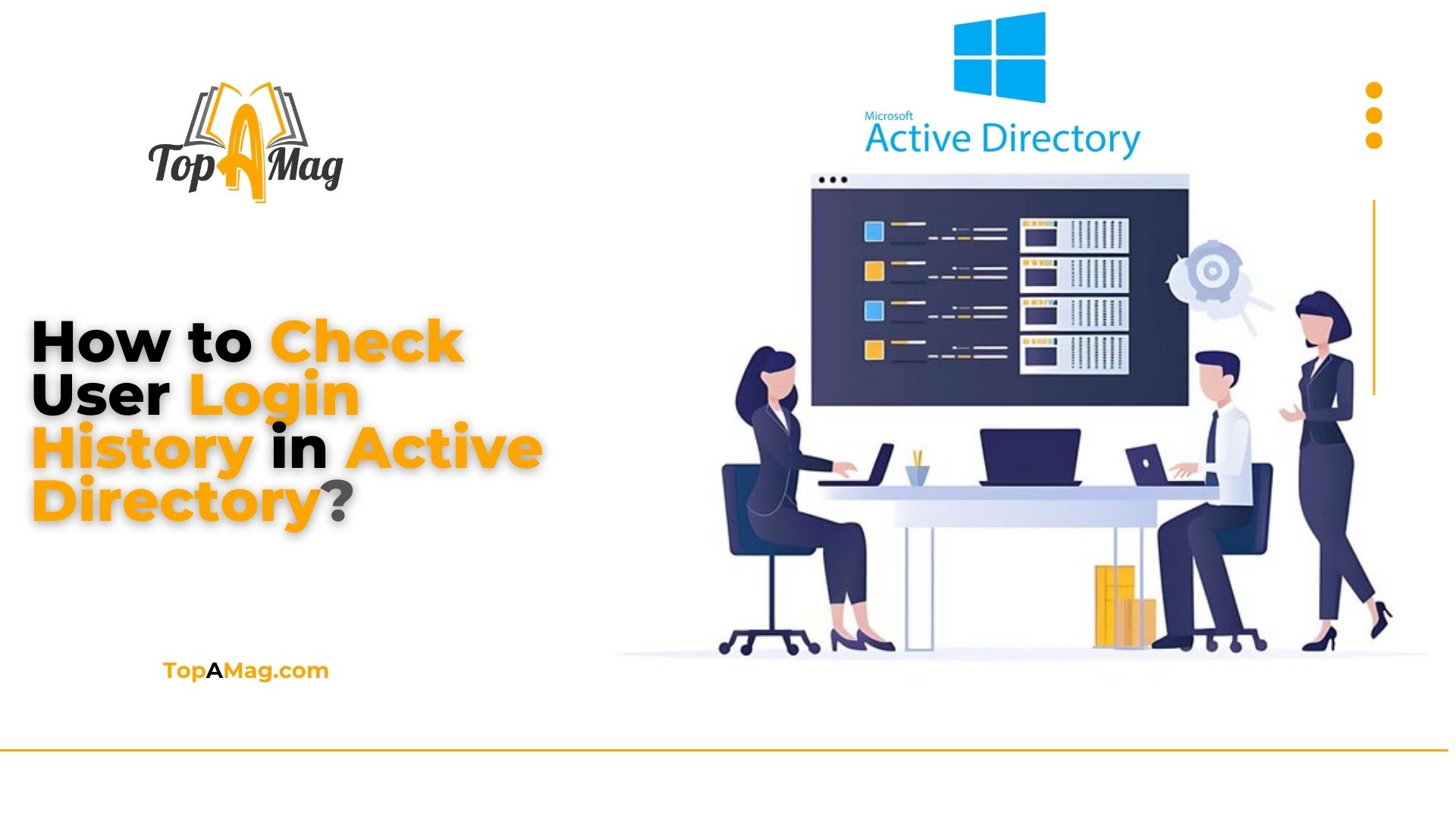Active Directory (AD) is an essential component for managing networks in Windows environments. One key feature administrators often need is tracking user login history. Monitoring login activity can help identify security issues, ensure compliance, and manage user behavior effectively. In this Guide by The Top A Mag Team, we will delve into the process of How to Check User Login History in Active Directory. Explore various methods and tools available.
Key Takeaways
- Monitoring login history is crucial for security and compliance.
- Event Viewer, PowerShell, and third-party tools can be used to check user login history.
- Regular audits and alerting are essential for effective monitoring.
Active Directory is a critical component for network administration in Windows environments, and understanding how to check user login history is vital for maintaining security and compliance. Tracking user logins can help detect unauthorized access, monitor employee activity, and ensure compliance with organizational policies.
How to Check User Login History in Active Directory?
To check user login history in Active Directory, administrators can utilize several built-in tools and methods to track and review login events. One of the primary tools for this purpose is the Event Viewer, which logs all user login activities.
By navigating to the Security logs within Event Viewer, administrators can filter for event IDs related to login activities, such as Event ID 4624 for successful logins and Event ID 4625 for failed login attempts.
Additionally, using PowerShell scripts can streamline the process of retrieving and analyzing login history. For instance, the Get-EventLog cmdlet can be used to extract specific login events over a designated period.
More advanced solutions involve implementing Active Directory Auditing through Group Policy, where detailed auditing policies are configured to monitor and log login activities comprehensively. These logs can then be forwarded to a Security Information and Event Management (SIEM) system for centralized analysis and long-term storage, providing a robust mechanism for tracking user login history and enhancing overall security.
Importance of Monitoring User Login History in Active Directory
Monitoring user login history is crucial for several reasons. It helps in identifying potential security breaches, understanding user behavior, and maintaining a secure and compliant IT environment. By regularly checking login histories, administrators can quickly detect unusual activities and take necessary actions to prevent security incidents.
Methods to Check User Login History in Active Directory
There are multiple ways to check user login history in Active Directory. Here, we’ll explore three primary methods: using Event Viewer, PowerShell commands, and third-party tools.
Using Event Viewer to Check User Login History in Active Directory
Event Viewer is a built-in Windows tool that logs various events, including user logins. Here’s how you can use it to check user login history:
- Open Event Viewer: Press Win + R, type eventvwr, and hit Enter.
- Navigate to Security Logs: In the left pane, expand Windows Logs and select Security.
- Filter Events: Click on Filter Current Log in the right pane. In the Event IDs field, enter 4624 (for successful logins) and 4625 (for failed logins).
- Analyze Logs: Review the filtered events to see user login details, such as time, user name, and source.
Event Viewer provides detailed logs, including the date and time of login, the account name, and the workstation used for the login. However, analyzing these logs can be time-consuming, especially in large organizations with numerous login events. Filtering the logs to focus on specific users or timeframes can help streamline the process.
PowerShell Commands
PowerShell is a powerful scripting language that can automate tasks and retrieve information from Active Directory. Here’s a script to check user login history:
Get-EventLog -LogName Security | Where-Object { $_.EventID -eq 4624 } | Select-Object TimeGenerated, @{Name=”User”;Expression={$_.ReplacementStrings[5]}}
This command retrieves all successful login events from the security log and displays the time and user name. You can customize the script to filter specific users or time ranges.
For a more detailed report, you can use the following script to include additional information such as the workstation name and IP address:
Get-EventLog -LogName Security | Where-Object { $_.EventID -eq 4624 } | Select-Object TimeGenerated, @{Name=”User”;Expression={$_.ReplacementStrings[5]}}, @{Name=”Workstation”;Expression={$_.ReplacementStrings[18]}}, @{Name=”IP”;Expression={$_.ReplacementStrings[19]}}
PowerShell provides a flexible and powerful way to extract and analyze login history, making it easier to generate customized reports based on your organization’s needs.
Third-Party Tools for User Login History in Active Directory
There are several third-party tools available that provide comprehensive reports on user login history. These tools often offer more features and better usability compared to built-in methods. Some popular tools include:
- SolarWinds Log & Event Manager: Provides real-time monitoring and detailed reports on user login activities. It offers advanced features such as correlation, alerting, and customizable dashboards.
- Netwrix Auditor: Offers comprehensive auditing of Active Directory, including user login history. Netwrix Auditor provides detailed reports, real-time alerts, and compliance-ready audit trails.
- Lepide Auditor: Tracks user logins and provides alerts on suspicious activities. Lepide Auditor offers a user-friendly interface, detailed reporting, and the ability to monitor multiple AD environments.
These third-party tools can significantly simplify the process of monitoring user login history, providing additional features and capabilities that enhance security and compliance.
Read More: What Should I Do If I Can’t Login to Apple TV?
Best Practices for Monitoring Login Activity
Ensuring the security and compliance of your Active Directory environment is a multifaceted task. Implementing best practices for monitoring login activity is crucial to maintaining a robust security posture. Here are some detailed strategies to enhance your login monitoring practices:
Regular Audits
Scheduling regular audits of login activities is fundamental to identifying patterns and detecting anomalies that may indicate security issues. Regular audits provide a comprehensive overview of user behavior, helping administrators to spot unusual login attempts, failed login attempts, and access during odd hours.
- Establish an Audit Schedule: Define a regular schedule for conducting login audits. Depending on the size of your organization and the sensitivity of your data, audits could be performed weekly, monthly, or quarterly.
- Use Audit Tools: Utilize built-in tools like Event Viewer and third-party solutions to automate and streamline the auditing process. These tools can generate detailed reports, highlighting key metrics and trends.
- Analyze Trends: Review audit logs for trends and patterns that might indicate security risks. For example, multiple failed login attempts from a single IP address could suggest a brute-force attack.
Alerting
Setting up alerts for unusual login activities can help administrators respond swiftly to potential security threats. Alerts provide real-time notifications, enabling immediate action to prevent unauthorized access.
- Define Alert Criteria: Establish criteria for triggering alerts. Common criteria include logins during non-business hours, logins from unfamiliar IP addresses, and multiple failed login attempts.
- Configure Alerts: Use tools like Windows Server, PowerShell, or third-party software to configure alerts based on your defined criteria. Ensure that alerts are directed to the appropriate personnel for quick response.
- Test Alerts: Regularly test your alerting system to ensure it is functioning correctly. Conduct drills to simulate security incidents and verify that alerts are received and acted upon promptly.
Detailed Logging
Enabling detailed logging in Active Directory is essential for capturing all relevant information about user login activities. Detailed logs provide valuable data for analysis, troubleshooting, and forensic investigations.
- Enable Advanced Audit Policy Configuration: In Windows Server, enable advanced audit policies to capture detailed information about login events. Configure policies to log both successful and failed login attempts.
- Centralize Log Storage: Use centralized logging solutions like Windows Event Forwarding or third-party SIEM (Security Information and Event Management) systems to collect and store logs in a single location. This makes it easier to analyze and correlate events across multiple systems.
- Retain Logs: Determine an appropriate log retention period based on your organization’s compliance requirements and storage capabilities. Retain logs for a sufficient duration to conduct thorough investigations when needed.
User Education
Educating users about security best practices and the importance of using strong passwords is a critical component of preventing security breaches. A well-informed user base can significantly reduce the risk of compromised accounts.
- Conduct Security Training: Regularly conduct security training sessions for employees, covering topics such as password hygiene, recognizing phishing attempts, and reporting suspicious activities.
- Promote Strong Password Policies: Enforce strong password policies, including requirements for complexity, length, and regular password changes. Educate users on creating and managing strong passwords.
- Foster a Security Culture: Encourage a culture of security awareness within your organization. Recognize and reward employees who demonstrate good security practices, and provide ongoing education through newsletters, posters, and other communication channels.
Access Controls
Implementing strict access controls and regularly reviewing permissions is vital for minimizing the risk of unauthorized access. Proper access control measures ensure that only authorized users have access to sensitive resources.
- Role-Based Access Control (RBAC): Implement role-based access control to assign permissions based on users’ roles within the organization. This ensures that users only have access to the resources they need for their job functions.
- Least Privilege Principle: Apply the principle of least privilege by granting users the minimum level of access necessary to perform their duties. Regularly review and adjust permissions to prevent privilege creep.
- Access Reviews: Conduct regular access reviews to verify that permissions are up-to-date and appropriate. Involve managers and department heads in the review process to ensure that access levels align with current job responsibilities.
- Automate Access Management: Use automated tools to manage and review access permissions. These tools can streamline the process of granting, revoking, and reviewing access, reducing the risk of human error.
Implementing Multi-Factor Authentication (MFA)
Multi-factor authentication adds an additional layer of security by requiring users to provide two or more verification factors to gain access. This greatly reduces the likelihood of unauthorized access.
- Deploy MFA Solutions: Implement MFA solutions across all critical systems and applications. Many modern MFA solutions support a variety of verification methods, such as SMS codes, authenticator apps, and biometric verification.
- Educate Users on MFA: Provide training and resources to help users understand the importance of MFA and how to use it effectively. Clear instructions on setting up and using MFA can enhance user adoption.
- Monitor MFA Adoption: Track the adoption and usage of MFA within your organization. Address any issues or resistance from users promptly to ensure widespread implementation.
Regularly Update Security Policies
Keeping security policies up-to-date is essential for adapting to evolving threats and ensuring compliance with industry standards and regulations.
- Review Policies Annually: Conduct an annual review of security policies to ensure they reflect the latest security practices and regulatory requirements. Update policies as necessary to address new threats and changes in the organizational environment.
- Engage Stakeholders: Involve key stakeholders, including IT, legal, and compliance teams, in the policy review process. Their input can help ensure that policies are comprehensive and aligned with organizational goals.
- Communicate Changes: Clearly communicate any changes to security policies to all employees. Provide training and resources to help them understand and comply with updated policies.
Implementing Network Segmentation
Network segmentation involves dividing a network into smaller, isolated segments to enhance security and limit the spread of potential breaches.
- Design Segmentation Strategy: Develop a network segmentation strategy based on the criticality and sensitivity of different systems and data. Isolate critical systems, such as Active Directory servers, from less sensitive parts of the network.
- Use Firewalls and Access Controls: Implement firewalls and access controls to enforce segmentation. Ensure that only authorized traffic can flow between network segments.
- Monitor Segment Traffic: Regularly monitor traffic between network segments for signs of unauthorized access or suspicious activity. Use intrusion detection and prevention systems (IDPS) to enhance monitoring.
Incident Response Planning
Having a well-defined incident response plan is crucial for responding effectively to security incidents and minimizing their impact.
- Develop an Incident Response Plan: Create a comprehensive incident response plan that outlines roles, responsibilities, and procedures for handling security incidents. Include steps for identifying, containing, eradicating, and recovering from incidents.
- Conduct Regular Drills: Regularly conduct incident response drills to test the effectiveness of the plan and ensure that all team members are familiar with their roles. Use the results of drills to refine and improve the plan.
- Establish Communication Channels: Define clear communication channels for reporting and managing incidents. Ensure that all employees know how to report suspicious activities and understand the escalation process.
By implementing these best practices, organizations can significantly enhance their ability to monitor and respond to user login activities in Active Directory. A proactive approach to security, combined with regular audits, user education, and strict access controls, will help ensure a secure and compliant IT environment.
Frequently Asked Questions (FAQs)
Why is it important to check user login history in Active Directory?
Monitoring login history helps detect unauthorized access, ensures compliance, and understands user behavior.
What is the Event ID for successful logins in Event Viewer?
The Event ID for successful logins is 4624.
Can PowerShell be used to Check User Login History in Active Directory?
Yes, PowerShell can retrieve login history using specific commands.
What are some third-party tools for monitoring login activity?
Some popular tools include SolarWinds Log & Event Manager, Netwrix Auditor, and Lepide Auditor.
How often should login activity be monitored?
Regular audits, at least monthly, are recommended to ensure ongoing security and compliance.
Conclusion:
In conclusion, checking user login history in Active Directory is a fundamental task for network administrators. By leveraging tools like Event Viewer, PowerShell, and third-party solutions, you can effectively monitor and manage user login activities, ensuring a secure and compliant IT environment. Regular audits and adherence to best practices will help in maintaining the integrity of your network.
This article provides a detailed guide on how to check user login history in Active Directory, using Event Viewer, PowerShell, and third-party tools. It emphasizes the importance of regular monitoring and auditing to maintain security and compliance. By following the best practices outlined, One can know, why is it important to Prioritize Active Directory Modernization. Administrators can effectively manage and monitor user login activities, ensuring a secure and compliant IT environment.