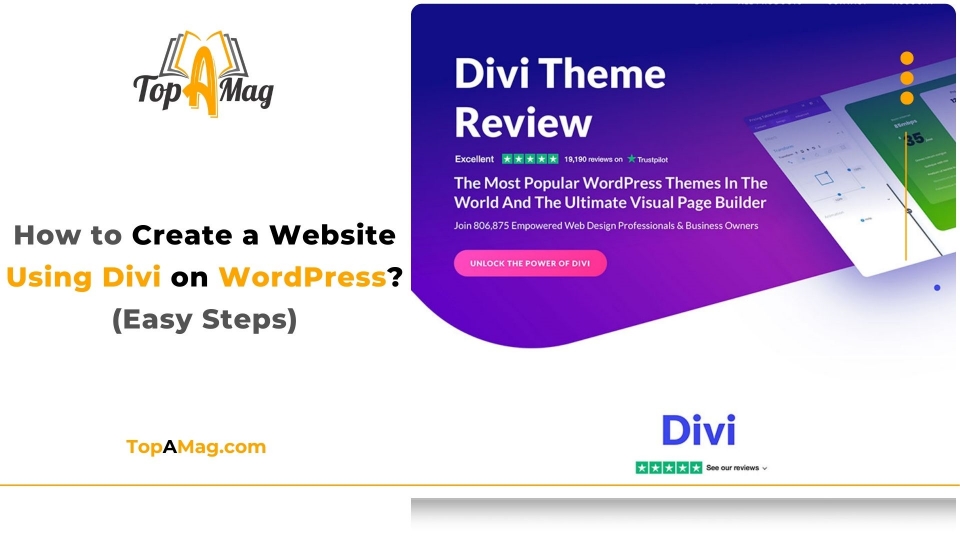Building a website can feel like a daunting task, especially for beginners. However, with Divi on WordPress, you can transform the website creation process into an intuitive and streamlined experience. Divi, developed by Elegant Themes, is one of the most popular and flexible WordPress themes available. It’s equipped with a drag-and-drop page builder, offering both beginners and experienced web designers the ability to create visually stunning and functional websites without writing a single line of code.
In this article by The Top A Mag team, we’ll walk through the steps of building a website using Divi on WordPress, providing you with detailed insights and techniques. The guide is broken down into easy-to-follow sections, from installation to customization, ensuring that anyone, regardless of experience, can create a beautiful website. Let’s dive in!
What is Divi and Why Use It on WordPress?
Before you start, it’s important to understand why Divi is such a popular choice.Divi isn’t always only a WordPress topic; it’s a whole website-building framework that allows customers to layout every part of their web page visually. Unlike traditional themes, which require extensive coding knowledge, Divi empowers users with a drag-and-drop builder, making it easy to create custom layouts and designs.
With the help of Divi, you have access to over 800 pre-made templates, a variety of elements, and advanced design settings. Whether you’re crafting a personal blog or an e-commerce platform, Divi provides the tools to make your vision come to life. Plus, it’s optimized for SEO and is highly responsive, ensuring that your site looks great on any device.
Step 1: Setting Up WordPress
Before installing Divi, you’ll need to set up WordPress. Most hosting providers offer one-click WordPress installation, so this part should be simple.
- Choose a Hosting Provider: Pick a hosting provider that offers WordPress installation, like Bluehost, SiteGround, or GoDaddy.
- Install WordPress: Once your hosting provider is selected, follow their steps to install WordPress.
- Login to Your Dashboard: After installation, log into your WordPress dashboard by going to yoursite.com/wp-admin.
Once you’ve installed WordPress, you’re ready to move on to Divi.
Step 2: Installing Divi on WordPress
Now that you’ve set up WordPress, the next step is installing Divi. To do so, you’ll need to purchase a Divi license from Elegant Themes.
- Download Divi: After purchasing Divi, download the theme files from the Elegant Themes website.
- Upload the Theme: Go to your WordPress dashboard, navigate to Appearance > Themes, and click Add New. Upload the Divi theme file and click Install Now.
- Activate Divi: Once the theme is uploaded, click Activate to make Divi the active theme on your site.
Step 3: Getting Familiar with the Divi Builder
The Divi Builder is where the magic happens. Unlike traditional themes that come with rigid layouts, Divi offers full control over the design of your website. Here’s a breakdown of the Divi Builder interface:
- Sections: These are the largest organizational elements. They act as containers for rows and modules.
- Rows: Rows sit inside sections and help organize your content. Rows are divided into columns, allowing for a variety of layouts.
- Modules: These are the individual content elements that make up your website (e.g., text, images, buttons).
Using the Divi Builder, you can start from scratch or use one of the many pre-built templates to get started quickly.
Step 4: Creating a Homepage with Divi
To build a homepage using Divi, follow these steps:
- Create a New Page: Go to Pages > Add New and name your page “Homepage.”
- Enable the Divi Builder: Click on the Use The Divi Builder button to launch the Divi Visual Builder. This allows you to edit the page in real time.
- Choose a Layout: You can either start with a blank page or select from Divi’s pre-made layouts. For beginners, starting with a pre-made layout is the easiest option. In this regard, we’d suggest you choose a design that suits your style.
- Customize the Layout: After selecting a layout, use the Divi Builder to add your text, images, buttons, and other elements. You can adjust spacing, font sizes, colors, and much more.
Divi’s real-time visual editing feature makes it easy to see the changes as you make them, allowing for a smooth design process.
Step 5: Optimizing Your Website for Mobile
One of the first-rate functions of Divi is its responsiveness. In today’s mobile-first world, ensuring your website looks great on smartphones and tablets is essential. Divi allows you to customize your designs for different screen sizes easily.
- Mobile View Customization: While in the Divi Visual Builder, switch to the mobile view to see how your design will look on smaller screens.
- Adjust Layouts: If certain elements don’t look right, you can modify the layout specifically for mobile users without affecting the desktop version.
- Mobile-Optimized Modules: Use Divi’s responsive design settings to adjust font sizes, spacing, and padding for mobile devices.
Step 6: Adding Essential Pages (About, Contact, etc.)
A website isn’t complete without core pages like About, Contact, and Services. Luckily, Divi makes it simple to create these pages using pre-built layouts.
- About Page: Use a pre-made About Us layout or design your own by adding text, images, and social media links.
- Contact Page: Add a contact form module for visitors to get in touch with you. You can also integrate Google Maps if you have a physical location.
Step 7: Enhancing Website Functionality with Plugins
Although Divi provides a ton of built-in functionality, you may want to extend your website’s capabilities with plugins. Here are a few essential plugins for Divi websites:
- Yoast SEO: Optimize your internet site for search engines.
- WPForms: Create custom forms for lead generation and customer engagement.
- WooCommerce: If you’re building an eCommerce site, WooCommerce integrates seamlessly with Divi.
Step 8: Customizing Global Styles
The Global Styles feature in Divi allows you to set global design rules for your entire website, ensuring a consistent look across all pages.
- Access Global Settings: In the Divi Theme Customizer, go to Global Styles and choose the fonts, colors, and other design elements that you want to apply site-wide.
- Save Your Settings: Once you’ve set your global styles, save your changes to ensure that these settings are applied across your entire site.
Step 9: Testing and Launching Your Website
Before launching your site, it’s crucial to test it across different browsers and devices. Divi allows you to preview how your website will look on different screen sizes, but it’s a good idea to do some manual testing as well.
- Cross-Browser Testing: Check your site on Chrome, Firefox, Safari, and Edge to ensure it looks great everywhere.
- Mobile Testing: Use your own mobile device to browse through your site and ensure it loads quickly and functions as expected.
Once you’ve tested everything, it’s time to go live! Make sure you’ve optimized your site for speed and performance before officially launching.
Step 10: Maintaining and Updating Your Divi Website
Once your website is live, maintenance is key to ensuring it stays up-to-date and secure.
- Regular Updates: Keep Divi and WordPress updated to avoid security vulnerabilities.
- Backup Your Site: Regularly back up your website with the usage of a plugin like UpdraftPlus.
- Monitor Performance: Use tools like Google Analytics and Google Search Console to monitor site traffic and performance.
Conclusion
Building a website using Divi on WordPress is an empowering experience for both beginners and professionals. With its user-friendly drag-and-drop interface, pre-made templates, and responsive design capabilities, Divi offers a comprehensive solution for creating stunning websites with minimal effort. Whether you’re looking to build a personal blog, a business portfolio, or an eCommerce store, Divi gives you the tools to make your vision come to life. With a bit of creativity and practice, you can master Divi and create a website that not only looks great but performs exceptionally well.
By following the steps outlined in this guide, you’ll be well on your way to creating your first website with Divi on WordPress. Happy building!